Windows introduction
THE WINDOWS XP DESKTOP
 Above in you can see an example of the Windows XP desktop. When you first switch on your machine and Windows XP loads, it will look similar to that shown in our example (although Windows XP by default has a picture for the desktop background). Desktop refers to the main background area (in our example the white area). You can customize your desktop in various ways, including adding a background picture, changing the background color, and changing the size of the icons on the desktop.
Above in you can see an example of the Windows XP desktop. When you first switch on your machine and Windows XP loads, it will look similar to that shown in our example (although Windows XP by default has a picture for the desktop background). Desktop refers to the main background area (in our example the white area). You can customize your desktop in various ways, including adding a background picture, changing the background color, and changing the size of the icons on the desktop.Introduction to the Windows Desktop Icons Icons are small graphical images that can represent your computer's programs, files, folders and printers amongst other things
To activate the program/file/folder that an icon represents you simply double click (two clicks in quick succession) on it with the left mouse button. This will activate the icon and either start a program or open a file/folder. The icons on your desktop can be renamed by right clicking on them and selecting rename. They can be deleted by right clicking and selecting delete. It's possible to create your own Windows desktop icons for programs, files, folders, etc. See our guide to creating desktop shortcuts in our tips and tricks section
In our example we have two icons. The outlook icon is for example purposes only, you may have different icons including My Documents and the recycle bin icon. Recycle Bin When you delete a file, Windows XP will place the file into the recycle bin (instead of deleting it altogether), this allows you to restore the file in case you deleted it by mistake. For example, if you deleted a file by accident you could double click on the recycle bin icon to see its contents. Inside you will see the file/folder that you deleted, to restore the file back to where you deleted it from, right click on it and then select restore from the menu that appears. Note: some files may be too big to be stored in the recycle bin. Windows XP should warn you if you delete a file that cannot be restored.
Keeping the Windows Desktop tidy The more you use Windows XP the more your desktop may start to fill up with icons, either because you install more software or you create your own icons.

Windows XP can automatically align and sort your desktop icons to keep the desktop tidy. To achieve this, click the right mouse button anywhere on the desktop and a menu will appear (similar to that shown in fig 1.2). Hover the mouse pointer over Arrange Icons By and a submenu will appear, from here you can sort your desktop icons by name, size, type and last modified date.
Selecting the Auto Arrange option will automatically align your desktop icons every time one is added to the desktop. The Desktop Cleanup Wizard will remove any desktop shortcuts that have never been used. They get stored in a new folder on your desktop called Unused Desktop Shortcuts.
The Start Menu Overview
 In above is an example of a typical start menu.
In above is an example of a typical start menu.Here is an overview of the different options:
Log off - Log off the current user.
Turn Off Computer - shutdown, restart and standby.
All Programs - Access to installed programs.
Run - Used to manually start executable files (programs).
Search - Search your PC for pictures, music, documents, files and folders.
Help and Support - Opens the built-in Windows help system, including various help and support topics. You can control windows updates and also request remote assistance from a friend/colleague via the internet or network.
Printers and Faxes - Access to your printers and faxes folder, allows you to add and configure printers/faxes.
Control Panel - The control panel is used to configure various Windows XP settings. We will be looking at the Win XP control panel in detail later in the tutorial.
My Computer - Gives you access to your computer's disk drives and files. We will be looking more closely at the My Computer function later in the tutorial.
My Music - Links to a folder created by Windows XP which is used (by default) to store any music files on your hard drive.
My Pictures - Links to a folder (again created by Windows XP) used (by default) to store any pictures/images on your hard drive.
My Recent Documents - This folder contains any recently viewed documents.
My Documents - Gives access to a folder created by Windows XP which is used (by default) to store any documents on your hard drive.
Tour Windows XP - Starts the built-in tour of Windows XP's features.
Windows Movie Maker - Opens Windows XP's movie editing software.
Outlook Express - Opens the Outlook Express mail program.
Files and Settings Transfer Wizard - Allows you to import or export your files and settings from or to a different installation of Windows XP.
note: some of the options have a small black arrow to their right, this means that another submenu will appear when you hover your mouse pointer over it
Turn off computer
 If you click on the Turn Off Computer option on the start menu you will see a dialogue box like that shown in fig 1.2, below is a summary of the options available:
If you click on the Turn Off Computer option on the start menu you will see a dialogue box like that shown in fig 1.2, below is a summary of the options available:Standby - This will put your computer into standby mode. Windows XP will power down components like the monitor and hard drive to preserve energy.
Turn Off - Shuts down the PC, always use this option to turn off your PC.
Restart - this will restart the computer.
The All Programs Menu
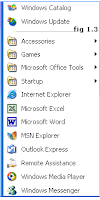
| When you hover the mouse over All Programs on the start menu, you will see a menu appear similar to that shown in fig 1.3. The menu gives you to access the programs currently installed on your PC. Your menu will be different from our example, as you will have different programs installed on your PC. To open a program simply left click on it with the left mouse button. Notice some options have a small black arrow to the right hand side, this indicates that it contains another sub-menu. For example, the accessories folder in our example has a sub-menu, if you wanted to open a program from within the sub-menu, you would hover the mouse pointer over accessories and click on the program you want from the list that appears. | |
| You can rename any program on the menu by right clicking on it and selecting rename from the menu that appears. After installing new software it will (usually) appear on the programs menu. To remove a program from the All Programs menu simply right click on it and select delete. NOTE: if you want to uninstall a program then use the control panel (covered later in the Win XP tutorial) to uninstall it. Simply deleting it from the programs menu will not uninstall the software. It's possible to create a desktop shortcut for any of the programs, | |
Thanks for reading for more information email me on atiiii@yahoo.com
0 comments